Requirements
- You will need your incoming and outgoing mail server addresses as well as their port.
- The username and password for the email account
- SSL settings (SSL/TLS or none)
- A Gmail account
To make things easier, let's assume that the email account that we are trying to add is [email protected]
Ask your email service provider for the configuration settings, but typically the settings to set up the above email look like this:
NOTE: We need the SMTP and POP3 configuration.
Secure SSL/TLS ON (Recommended)
| Username: | [email protected] |
| Password: | Use the email account’s password. |
| Incoming Server: | mail.domainexample.com
|
| Outgoing Server: | mail.domainexample.com
|
|
IMAP, POP3, and SMTP require authentication.
|
|
If you have the information above, let's go ahead and add the email account to start receiving emails in Gmail.
Receive emails from another account in Gmail
How to check mails from other accounts
- Open Gmail and go to Settings -> See all Settings.
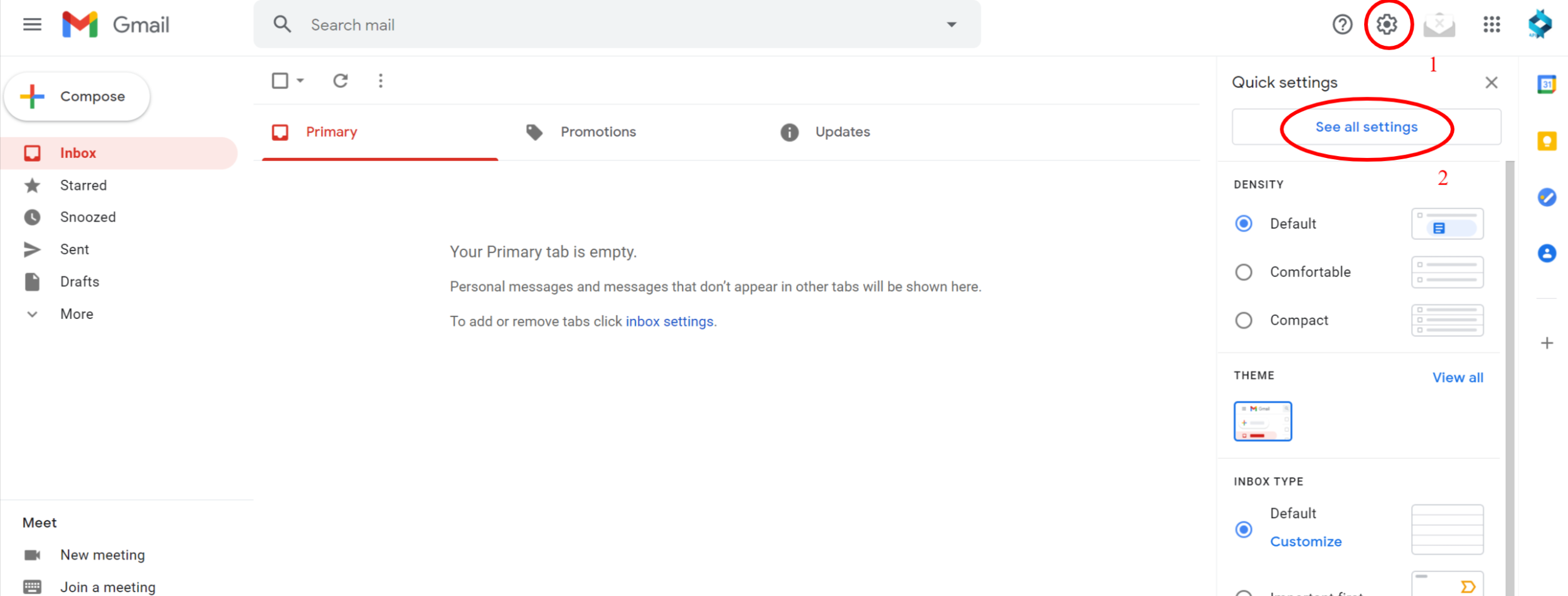
- Select Accounts and Import from the menu on the top and click on "Add a mail account" where it says "Check mail from other accounts"
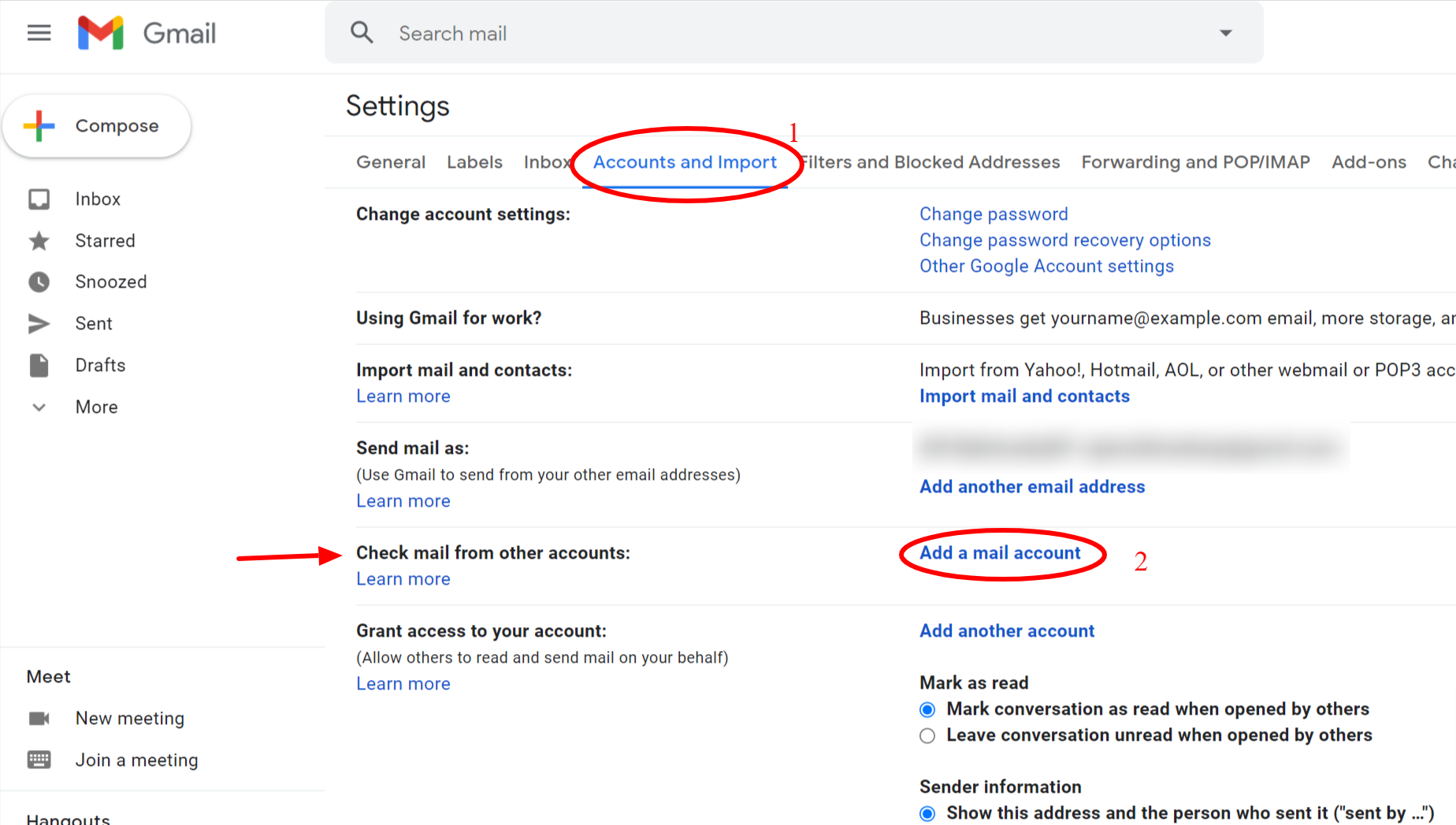
- Fill up the information asked with the configuration settings that you got before
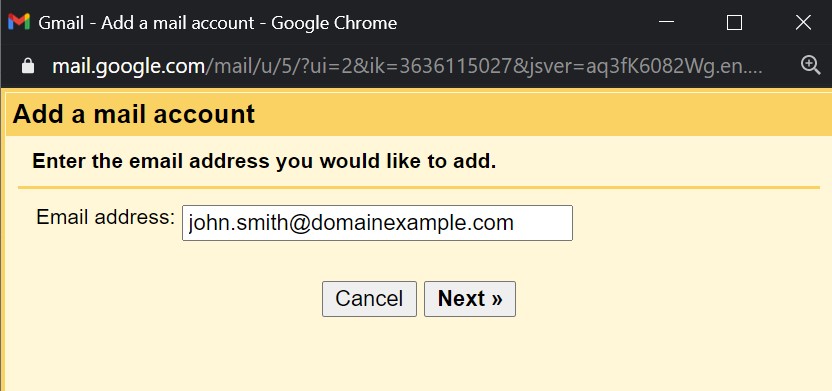
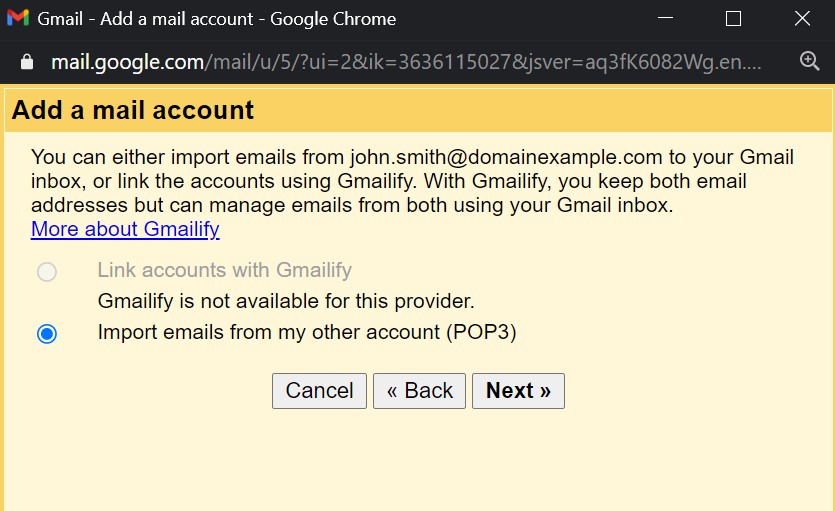
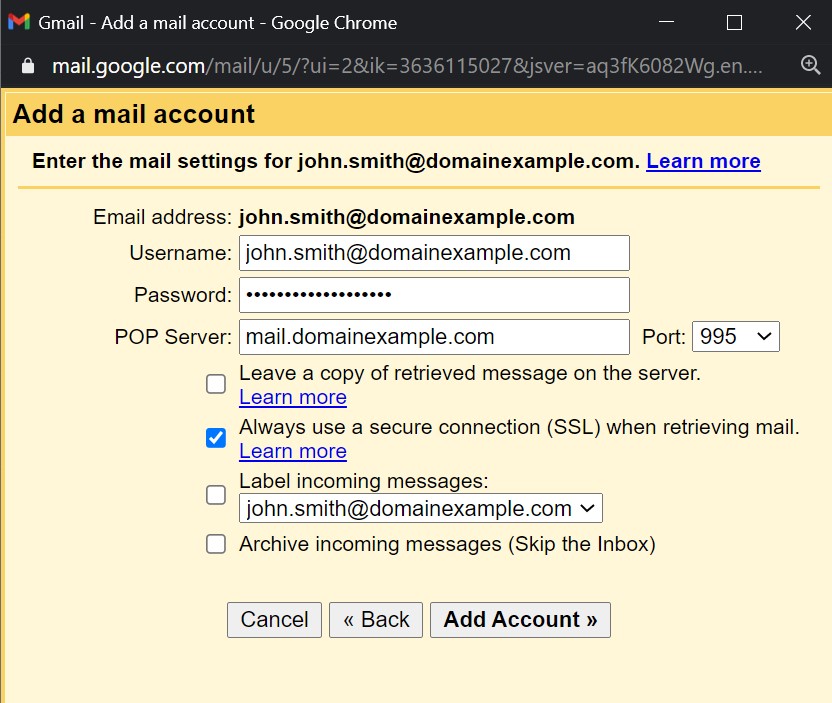
OPTIONAL - Gmail only works with POP3 and emails are not downloaded immediately after they arrive, it could take more than 20minutes for Gmail to check the POP3 server, but don't worry we have a solution for that: Make your Gmail behave like IMAP when importing POP3 emails
If you are using webmail / cPanel, simply create a rule that will forward all the emails to your gmail account and do not keep a local copy:
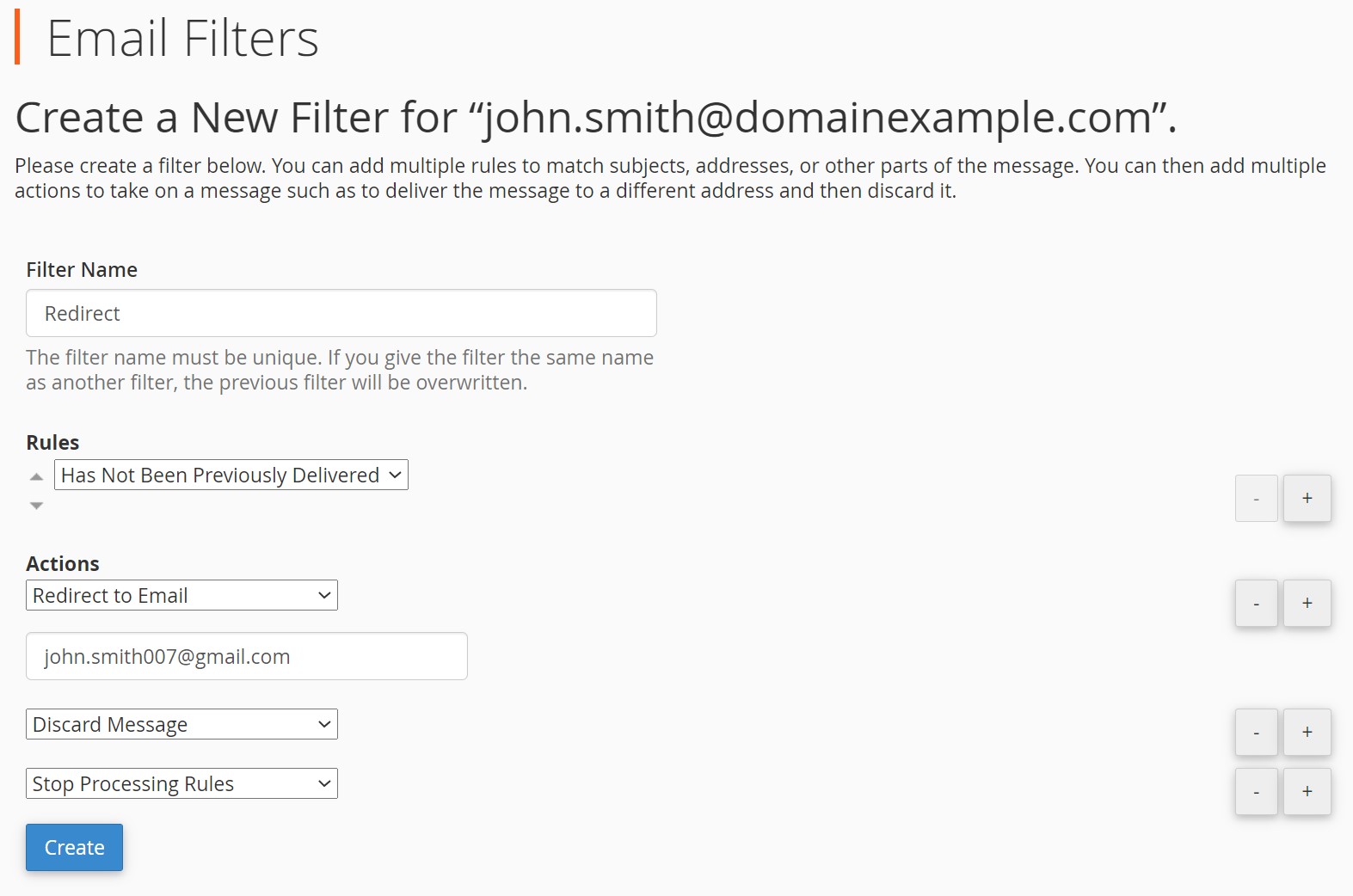
- You are all done, now you can receive emails from another account in Gmail, next setup the outgoing server so you can send emails from Gmail using another email account
Send emails from another account in Gmail
How to send emails as another account in Gmail
- Go to Settings -> See all settings -> Accounts and Import and click on "add another email address" in "Send mail as"
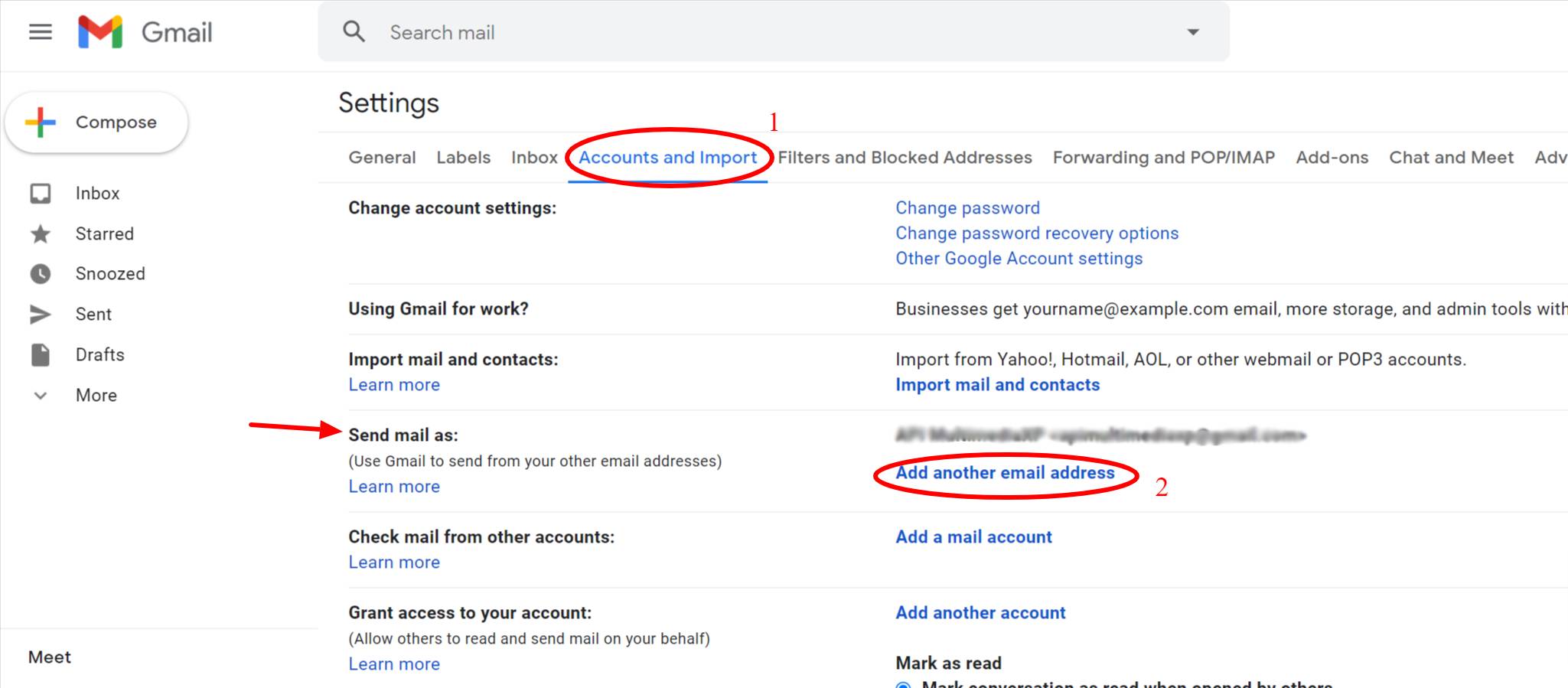
- Fill up the information asked with the configuration settings that you got before.
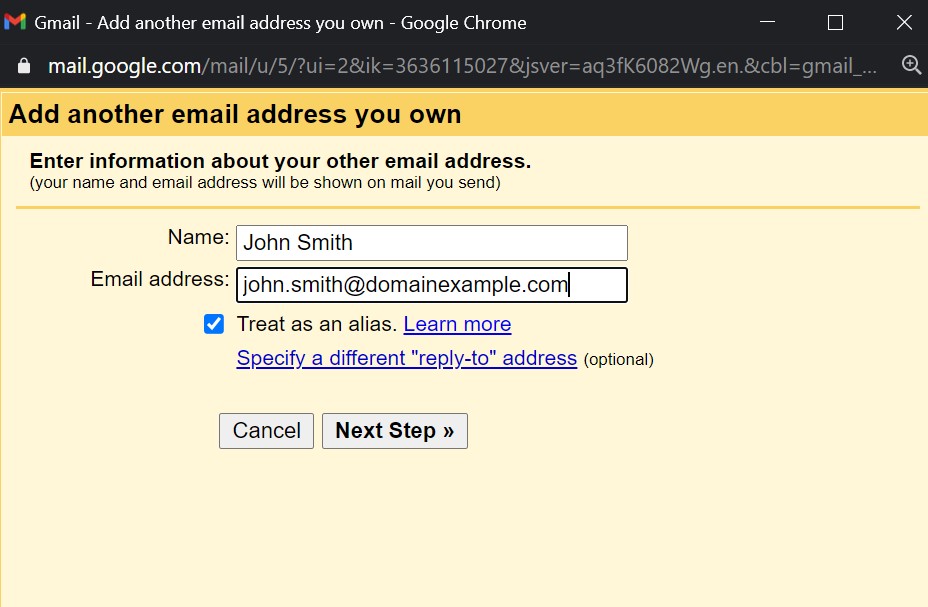
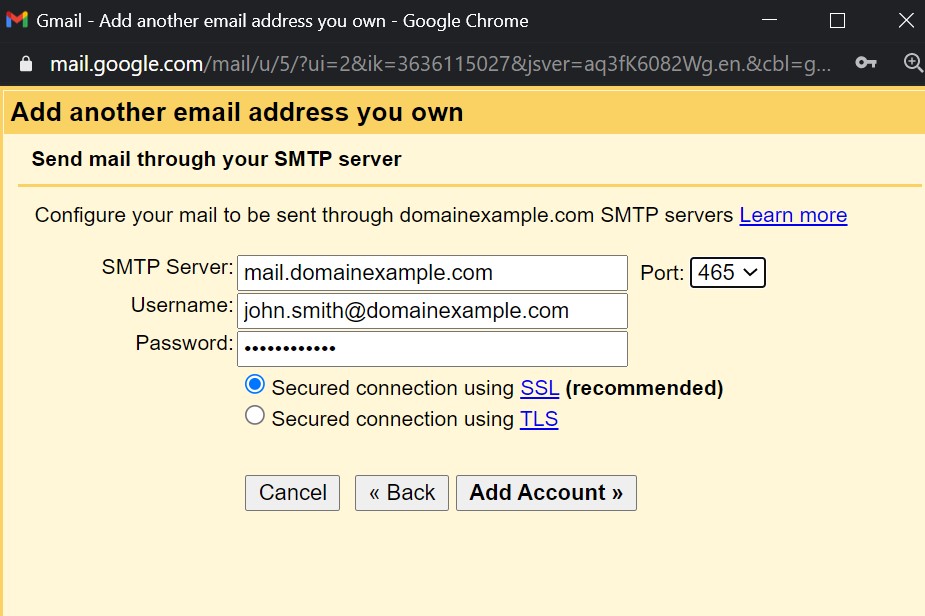
- Leave the winodw open, if you did the previous steps, you will receive in your Gmail inbox a validation email with a code, copy the code and paste it in the window that you left open, it could take a couple of minutes for the email to come in, if you don't see it check your spam or ask for another email form the window that you left open.
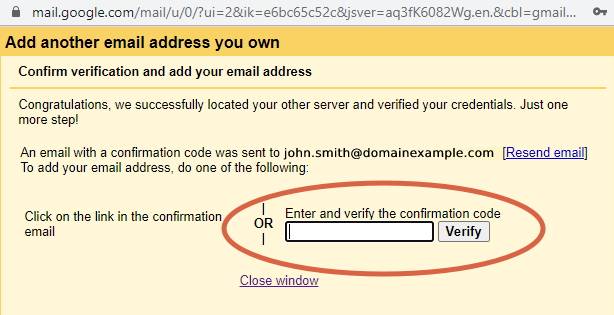
- Now that you have validated your email, you can set the new email account as the default "from" email account.


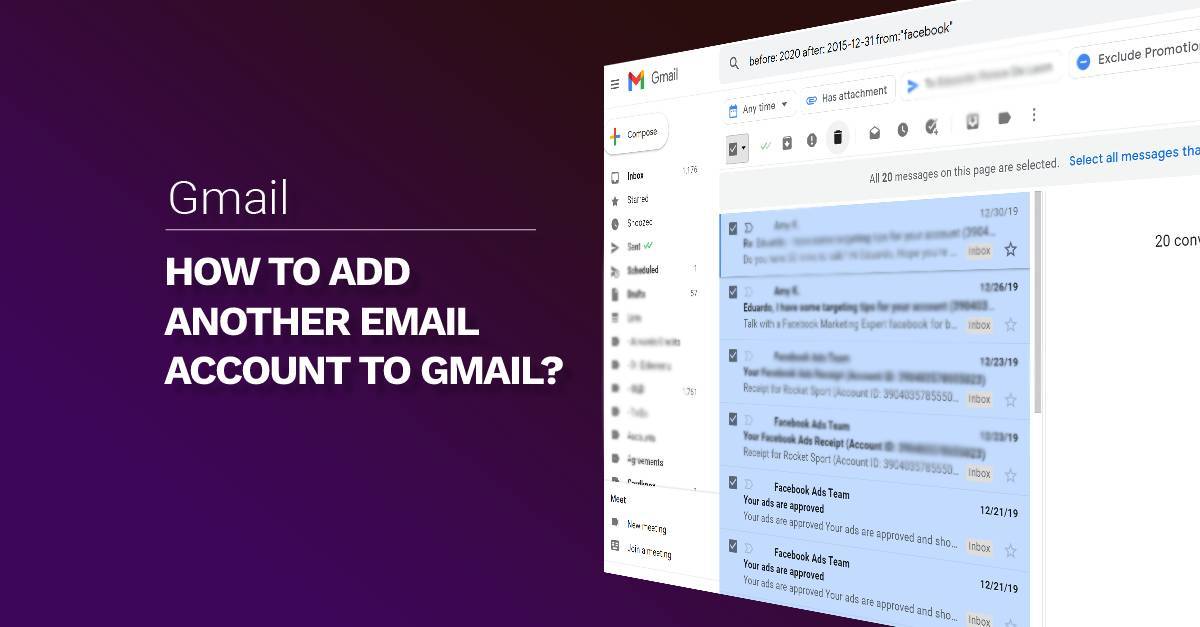

Comments