As you know, go to the control panel and open the Mail settings, if you don't know how to get there here you will fond instructions on how to configure your outlook email accounts from the control panel
Once in the Mail setup window click on Email Accounts
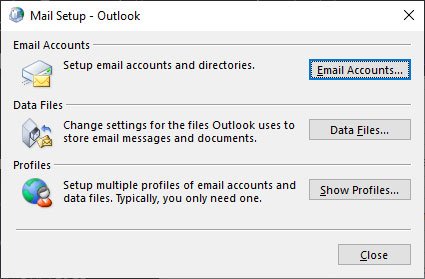
Click on New
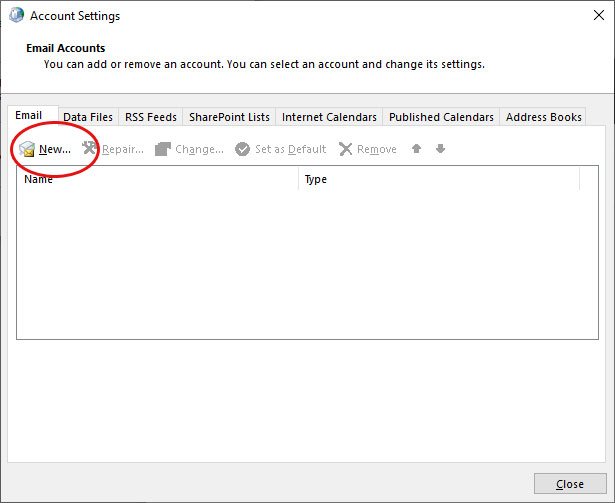
Manual setup or additional server types -> Next
Pop or Imap -> Next
And here you will fill up your email and server configuration, you will need to ask your mail server administrator for all the necessary credentials and configuration options, if you want to configure the ports and SSL certificates click on More Settings
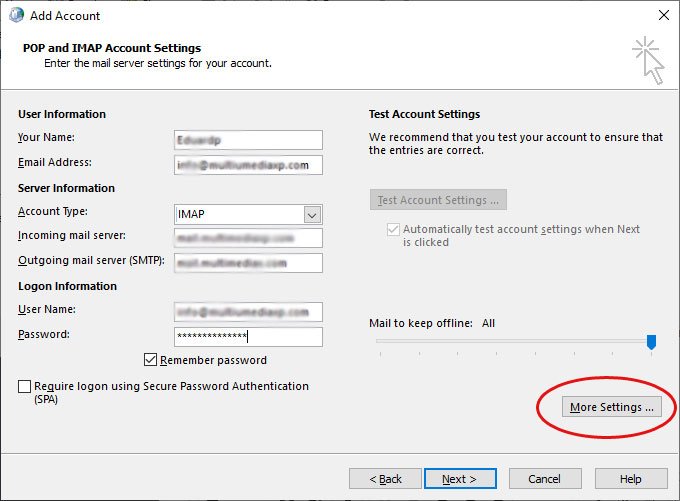
Then go to the advanced tab and here you will be able to chose other mail server options like ports and certificates.
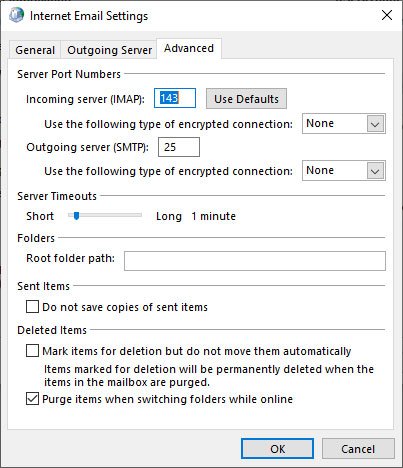
If you are connecting to an outgoinf server with a username and password don't forget to go to the Outgoing Server Tab and choose My outgoing server (SMTP) requires authentication. Then use the same settings as your incoming server or manually adjust the settings for the outgoing server.
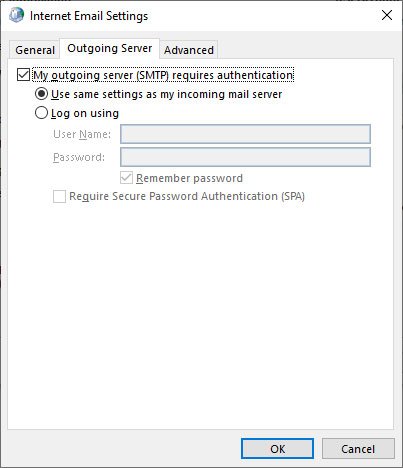
I hope this tutorial was useful, please share with your colleagues and leave us a comment bellow.

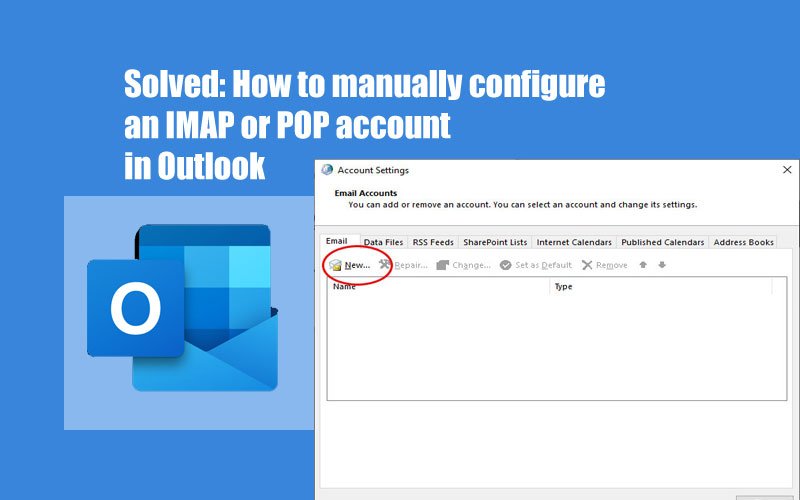

Comments