If you are an Android user, you might be happy to know that you can easily sync the Contacts stored in your phone onto your Gmail account connected to your device.
This tutorial is to help you keep your phone, Google+ contacts and all other profiles synced to your Gmail Account and all other Google Services. In only a few steps you can apply these changes and sync your accounts.
Syncing your contacts with your Gmail account is useful when you want to update the firmware of your phone. While updating your firmware, you are running the risk of losing data files, text messages and contacts that have been damaged. With this tutorial, you will help you sync the stored Contacts in your Android phone with your Gmail account.
Before moving to the tutorial, you need to make sure that your Contacts are linked with the Gmail Account.
Open Contacts.
Press the Menu/ Settings button.
Select ‘Merge with Google’ and then confirm. If you have more than one Gmail accounts, then select the one you wish to use as default for all your contacts.
When everything has been successfully merged, a pop-up message will notify you.
Here’s how to sync your contacts with the Gmail account:
1. Make sure that you have Gmail installed on your device.
2. Open the App Drawer and go to Settings, then go to ‘Accounts and Sync’.
3. Enable the Accounts and syncing service.
4. Select your Gmail account from the e-mail accounts setup.
5. Make sure that you’ve enabled ‘Sync Contacts’ option.
6. Press ‘Sync now’ button and wait until all the phone contacts have been successfully synchronized with your Gmail account.
7. Now open Gmail in your computer’s web browser and click the Gmail text link that is listed on the upper left side of the Gmail profile.
8. Select Contacts and then you should see a page where all the contacts from your Android smartphone have been stored.
After you’ve backed up/ synced contacts from your Android phone and then you’ve also changed the ROM or, you’ve rooted the phone and selected factory reset, then you will need to sync again the Gmail account with your phone and, all the phone numbers will be restored. Otherwise all the contacts will be removed from your phone.

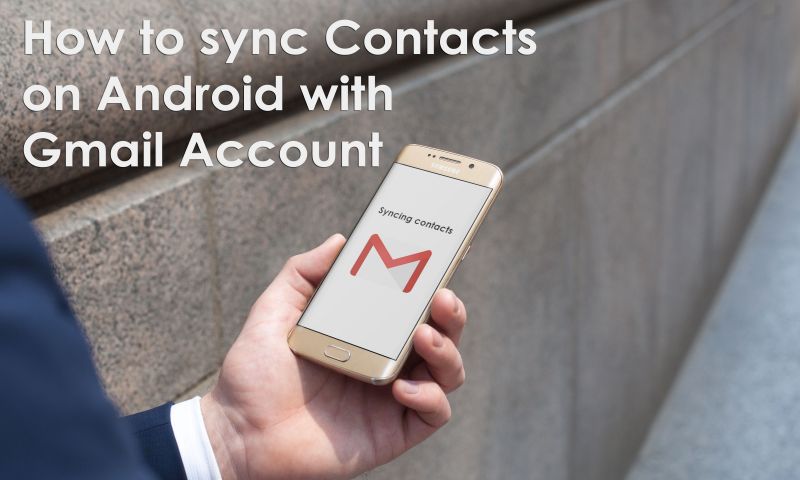

Comments