- Go to settings and select Mail, Contacts, Calendars.
- Click Add Account.
- Choose Other from the list that appears.
- Click Add Mail Account.
- Fill up your information and select next.
- Select POP and continue to fill up the form.
- Incoming mail server
- Hostname: mail.yourdomain.com
- User Name: [email protected]
- Outgoing mail server
- Hostname: mail.yourdomain.com
- User Name: [email protected]
- If you get the message “Cannot Verify Server Identity” select Continue
- Select SMTP under Outgoing Mail Server
- Select Primary Server
- Select
- Use SSL: OFF
- Server Port: 26
- Select Done
- Select Advanced
- Make sure you have the following
- Remove: After one week
- Use SSL: OFF
- Delete from server: seven days
- Server Port: 110
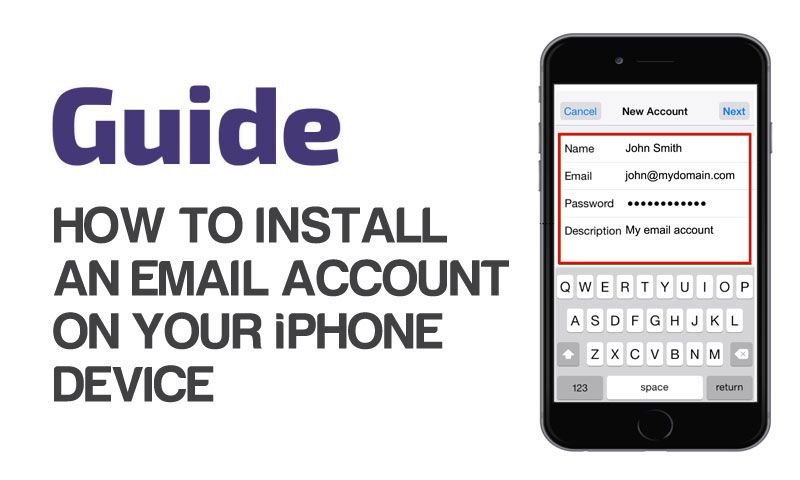
How to install an email account on your IPhone device (POP)
A step by step guide on how to set up an email account on your IPhone device with images.


Comments