Marking all of your old messages as read can give you a fresh start and help you prioritize; however, Gmail's standard interface limits you to marking one page of messages at a time. Avoid wading through your messages page by page with Gmail's advanced search feature, which allows you to mark all of your unread messages at once.
1. On the Gmail search bar type label:unread and then press "Enter." Gmail will display the first 20 unread messages in your entire account, if you want to specify a folder, like Inbox add then in:inbox

2. Click the Select All checkbox, this will select all 20 conversations / emails being shown
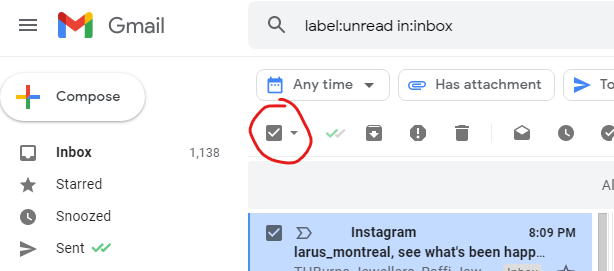
3. Next click on "Select all messages that match this search" in the message that appears near the top of the page. This will select not only the 20 messages being shown, but all the messages that match the the search, in this case all the unread emails in the entire inbox. The message changes to indicate that all of the emails fitting your search description are selected.
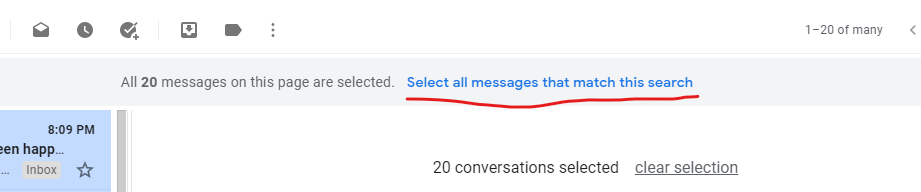
4. Click the Mark as read button, or select Mark as Read from the more options menu (the 3 vertical dots) and then click "OK." Gmail marks all of your Inbox messages as read. This process may take several seconds or even minutes, let gmail work, you can continue to navigate through the platform, gmail will do the rest. You can do the same if you want to erase multiple emails at once, click here for an example.

Tip
- You can use advanced search operators to select messages in other folders or unread messages in every folder. For example, to select all unread messages in your Important folder, type "label:important is:unread" into the search field. To select all unread messages in all folders, type "is:unread". See the "Advanced Search" link in the Resources section of this article for more search operators.

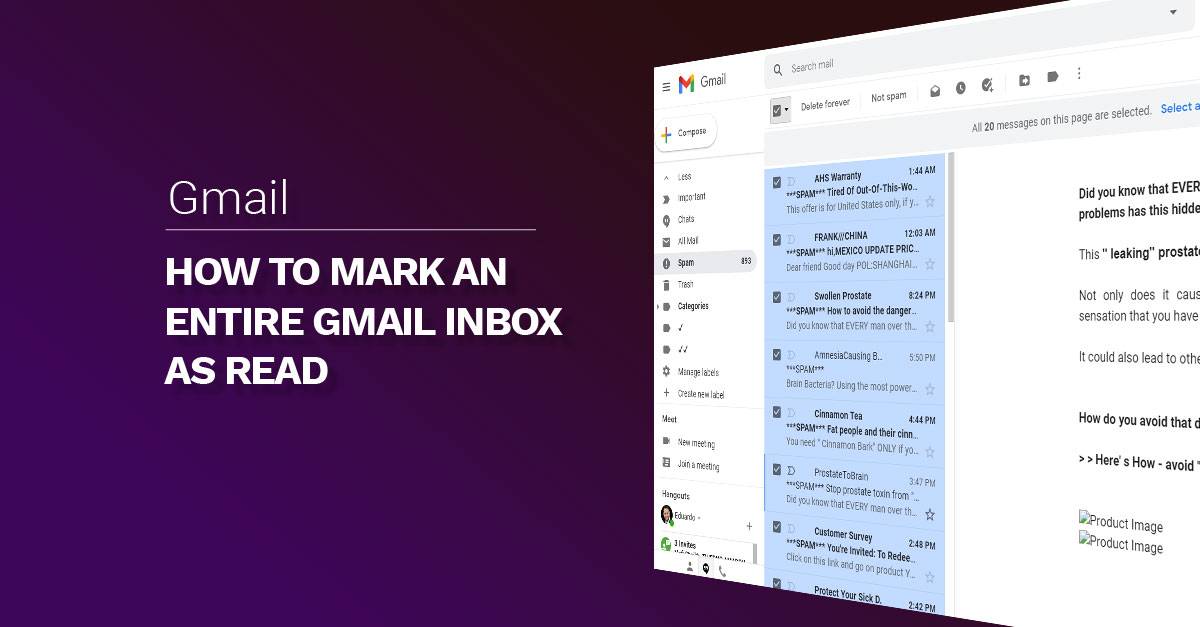

Comments